Digital Photography for Graphic Communications
Chapter 6 • Working with Printers, Web, and eBook Publishers
In this chapter, we assume you took some great photos with a DSLR camera or even your smartphone and you want to print and/or place them on the web or in an eBook. For this purpose, we created five “personas,” or characterizations of users, and what they want from images that are reproduced in print, on the web, and in eBooks (Table 6-1).
| user | what they want | file format | colour mode |
| home inkjet, laser with RGB driver |
colour that matches screen resolution for US Letter paper |
TIFF, JPEG | RGB |
| professional inkjet with CMYK RIP |
colour that matches screen proof that matches litho press resolution for poster, banner |
TIFF, JPEG-Hi | RGB (convert CMYK in RIP) |
| lithography | colour that matches screen and/or proof | TIFF, JPEG-Hi | RGB (convert CMYK in RIP) |
| web | good resolution fast download time |
JPEG, PNG, GIF | RGB |
| eBook | good resolution fast display time small file size |
JPEG, PNG, GIF | RGB |
Image Capture for Print and Web
Advanced-amateur and professional point-and-shoot and DSLR cameras can generally capture camera raw and several quality levels of compressed JPEG photos (e.g., high, medium, low). For capturing high-quality photos for reproduction, the authors recommend capturing in camera raw, which gives the highest resolution and tonal range available from the camera.
Camera raw photos cannot be placed in page layouts for print or on the web. They must first be converted to a standard file format like TIFF, JPEG, or PNG. If you are using the image format JPEG make sure to use the “High Quality” or “Highest Quality” setting. These settings use minimal compression, allowing to keep as much image information as possible. The TIFF file format is usually used for professional image reproduction using print processes like lithography and/or flexography. On the Web or for electronic publishing the JPEG or PNG file format is usually used.
Problems Facing Photos for Reproduction
In discussing how to prepare photos for print, users should keep in mind certain problems or challenges that occur when digital images are translated from RGB to CMYK mode for reproduction on paper and also when RGB images are displayed in eBooks and on the web.
Gamut compression. The first problem is that digital photos can contain more colours than can be reproduced with process-colour inks on paper, which is known as gamut compression (Figure 6-1). This often results in disappointed users: they saw a very colourful photo on-screen and are disappointed it lost some of its colour in print. In some cases, it’s possible to preview the colour, if you have an ICC profile for the printer and a program like Photoshop that can preview photos. Photoshop allows you to set up a proof view in the “View” menu. This allows you to simulate how your image will look in certain print conditions.
Photos in eBooks and on the web may not reproduce with the same colour as the original photo unless the photographer and web surfer are using the same colour profile.
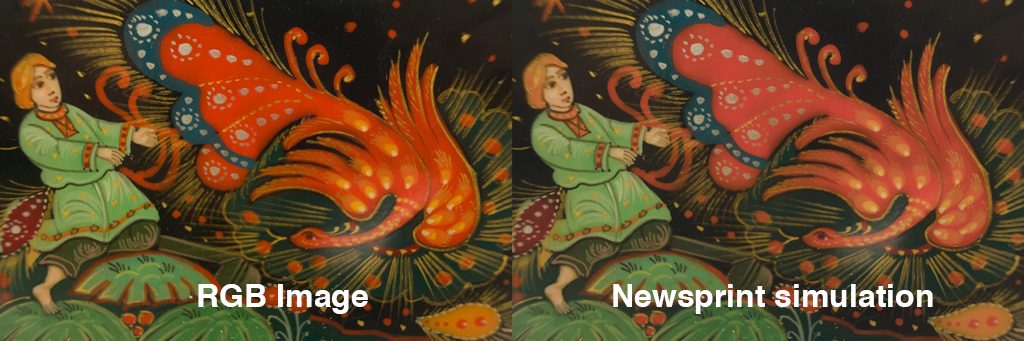
Resolution. Users want photos that reproduce with sharpness and detail. Generally printers—be they home inkjet or laser, commercial inkjet or digital, or lithography—will break down image pixels into microscopic halftone dots or random-dot screens. Generally, images with a resolution of twice the screen ruling will reproduce well. Those with lower resolution will reproduce with a “stair-stepping” or “pixelized” effect in which readers can see individual pixels, or image squares (Figure 6-2). Higher-than-necessary resolutions may result in large file sizes that create even larger page layout documents, and these can be difficult to transport, email, upload, download, and process.

Figure 6-2. Same photo at normal (72 ppi) resolution (left) and 18 ppi (right).
Download time. Web and eBook publishers also want high-quality images but at the same time want to avoid excessively large files that take a long time to display or to download. A 2016 study by the BBC revealed that the average user is willing to wait only 3 sec. for a shopping site to open before moving on to another site. For this reason, it’s wise to size images no larger than will be necessary for the maximum anticipated screen size.
Home Inkjet/Laser
User #1 has a home colour inkjet or laser printer. He or she wants to print single copies or at times a few copies to hand out at meetings. His printer uses random-dot, or stochastic, screening to print microscopic toner particles or ink droplets (Figure 6-3). The printer has a built-in driver that’s designed to accept RGB images.
This user wants images with good resolution, with lack of “jaggies,” or pixelization. He may also want his page layout file to be small enough to email or transport on a USB drive.
For User #1 we recommend saving images in uncompressed TIFF or high-quality compressed JPEG format at 300 pixels per inch (ppi) resolution. Many desktop printers have a built-in driver that’s designed to accept images in sRGB mode and convert them to the printer’s colour system, such as CMYK or CMYKcm (cyan, magenta, yellow, and black, and light cyan and light magenta). In this case, the best way to get matching colour is to send the printer files in RGB mode and in the standard RGB (sRGB) colour space.

Large-Format Inkjet and Digital Print
User #2 wants to get a poster, sign, or banner printed on a large-format printer. Since such printers are rather expensive and require sufficient space, he would probably bring his page layout files to a sign shop or commercial inkjet printer.
Large-format inkjet printers are often used with raster image processors (RIPs) that can either be built-in or run on a PC that connects to the printer. Colour can be matched by using industry-standard profiles that conform to the International Color Consortium (ICC) specifications. These profiles are often made available by ink and media manufacturers for specific RIPs and output resolutions.
Our suggestion would be that User #2 leave his images in RGB mode and in a specified colour working space, such as sRGB (smaller gamut) or AdobeRGB (bigger gamut). The RIP would then convert the colour mode to CMYK for the specific colour format, ink, media, and resolution used by the printer.
Similar recommendations could be made for high-volume digital printers that use dry or liquid toner.
Lithography
User #3 wants to use his photos in a book, magazine, catalogue, brochure, pamphlet, newspaper, advertising insert, or similar job. Offset lithography is suitable for high-quality printed products when more than a few hundred and up to a million copies are required.
The offset printer most likely uses a PC-based raster image processor (RIP) software to image aluminum printing plates for the press. The printer may have made a custom ICC profile for the press, ink, and paper being used, or they may print to an industry specification such as the Specifications for Web Offset Publications (SWOP) or General Requirements for Applications in Commercial Offset Lithography (GRACoL), for which ICC profiles already exist.
Our suggestion for User #3 would be to check with his printer about what file format, colour mode, and resolution they would prefer for images. Ideally, he would keep his photos in RGB colour space to maximize the colour gamut and allow the printer’s RIP to make the conversion to CMYK for the specific press being used.
Printed images must be broken into microscopic halftone dots whose size is measured in screen ruling, the number of dots per linear inch or centimetre. Many printers today are making plates at 150–200 lpi. Some are using random dot, or stochastic, screening, which produces a more photographic look. Conventional wisdom states that photos should be twice the resolution of the screen ruling, i.e., an image to be printed at 150 lpi should be 300 ppi. However, most printers would probably accept 300-ppi images for printing at 200 lpi.
For colour-critical jobs, the printer may be able to supply User #2 with an ICC profile to use in previewing, or “soft proofing,” his images on a monitor.
eBooks
User #4 is taking photos to illustrate an eBook. The publisher plans to release the eBook in multiple formats, including MOBI for Amazon Kindle, EPUB for multiple eBook readers and tablets, and Apple iBooks for iPads (Figure 6-4).
For User #4 we recommend considering whether his images will be, for example, half-page or full-page and whether they can be enlarged by tapping on the screen. In this case, User #4 could consider the maximum resolution of an iPad with Retina Display is 2048×1536 pixels or double standard HD in both dimensions (1024×738 px). Therefore a half-page photo that does not enlarge, at 1024×738 px, would reproduce with high quality.
If using Photoshop to convert digital photos for eBooks, User #4 may find that the program’s File > Export > Save for Screen or Save for Web features could be handy. These dialogue boxes allow the user to specify output format and resolution before a file is saved.
A few general guidelines for eBook publishing are that these books are quite often read on relatively small screens. For example, the MOBI file format for Amazon Kindle has an image size limitation of 64kB, so they work best with small screens. Some eReaders use eInk displays, which usually are for black & white text and images. eInk displays are not as energy-hungry as tablet displays. eInk displays are used in Kobo eReaders. The advantage of eInk displays is that they can be read in full sunlight. A disadvantage is, that they don’t switch pages quickly. Images for eReaders should be in sRGB colour space.
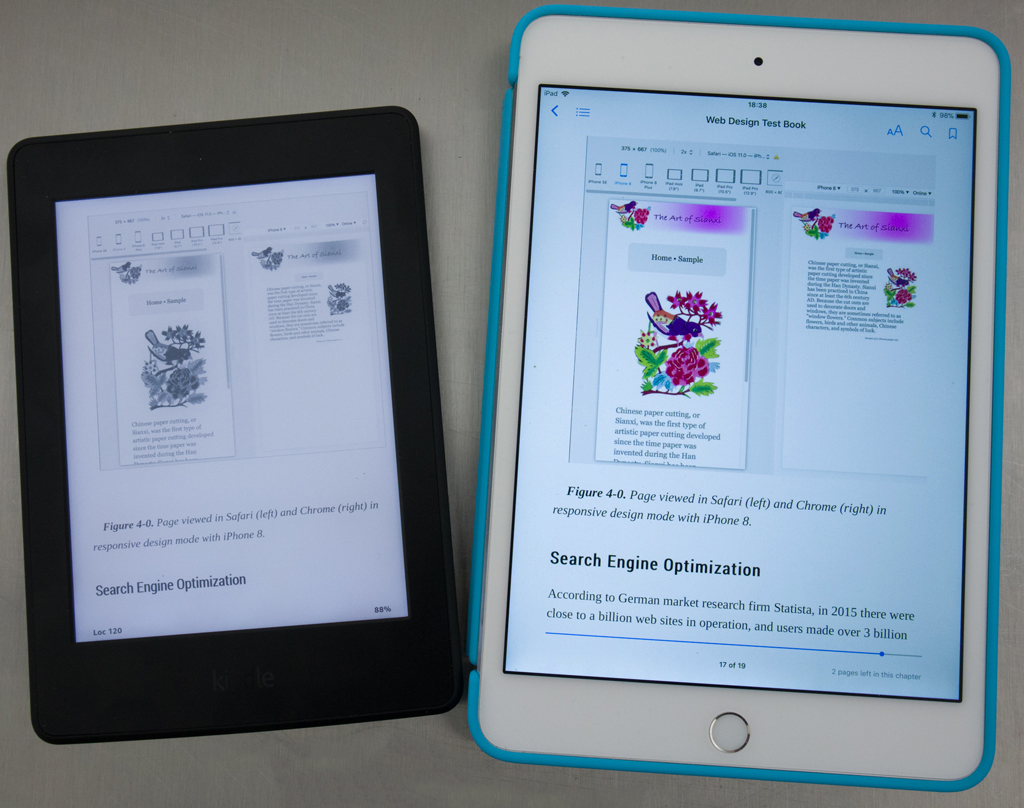
Web
User #5 wants to place photos on the web. In this case, he or she could consider whether a photo will be reproduced at a half-page or full-page width. Surveys say that the typical screen size in use today is 1366×768px, therefore a half-page image 683px wide and 72 ppi should reproduce with good quality. An example of an increasingly popular high-resolution display is the iMac 4K, which is 4096×2304, three or four times standard HD in both dimensions (i.e., 4×1024 and 3×768).
Table 6-2 below compares the file size and download times of the image in Figure 6-1, which was taken with a 24-MP camera that produced a 6000×4000 pixel image. Keep in mind that, according to the BBC study mentioned above, users are only willing to wait 3 sec. for an entire page to load.
| compression | file size (MB) | download time (sec.) |
| none (6000×4000-px image) | 34 | 176 |
| JPEG-Max (100%) | 19.9 | 103 |
| JPEG-Very High (80%) | 10.8 | 56 |
| JPEG-High (60%) | 6.2 | 33 |
| JPEG-Med (30%) | 2.77 | 15 |
| JPEG-Med (30% and res. 4096px wide) | 1 | 6 |

